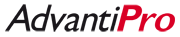Not all FindItGuide.com membership levels allow you to add photos to listings. But especially for Cars, Properties, and Classifieds, nothing sells like photos! If your membership level does not allow you to add photos, consider upgrading to a higher-level account!
* If you are trying to change the order of photos in a new listing, follow these instructions to create a FindItGuide.com listing. This process walks you through both creating a new listing, adding photos to that new listing and changing the order of photos.
* If you are trying to change the order of photos in an existing listing, follow these instructions to edit a FindItGuide.com listing. Once you are viewing the listing in edit-mode, come back here to change the order of photos in that listing.
Assuming you are now looking at your listing in edit-mode:
- In this tutorial, we will change the order of photos in a Property listing. The page should look something like this:

- Click the Photo Display Order tab
- As the blue instruction panel on the page says, you can either drag-and-drop the photos into the order you want, or you can click the Move Up and Move Down buttons to move each photo where you want it.
Note that there is no Save on this page; each time you move a photo, the new order is automatically save.