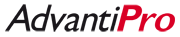Different membership levels have different options available to them. If you see something in the images below that your membership type does not have, consider upgrading to a higher-level account!
For members of FindItGuide.com, follow these instructions to edit a listing:
- Login at: https://www.finditguide.com/login
- You are now looking at the membership dashboard area.
- Scroll down to the listing type you want to edit and click the View button. In this tutorial, we will edit a Property:
- The next page will display a table of all the listings you have created for that listing type:Take a moment to look over this table, there is a lot going on here!
- Just above the table, you can see that this member has a total of 498 Properties.
- You can click most column headers to sort your listings by that column, either ascending or descending. Note that the table is initially sorted by Last Updated, in descending order (meaning most-recently edited listings are at the top).
- The Filter boxes allow show or hide listings that match your filter pattern. If you were type apt in the Title filter, the "House for rent in Rothselberg" and "Steinwenden-Obermohr, 5km RAB" listings would both be hidden from view. Deleting that filter would make them reappear.
- You can quickly show or hide any Unpublished listings by checking or unchecking the Unpublished? checkbox.
- You can hover over the thumbnail image to see a slightly larger version of that image to help you identify a listing.
- You can quickly see the number of total Views your listings have had. Hover over that total number to see a breakdown of that number.
- Click the View button to open the listing's public page in a new window/tab.
- Click the Edit button to change the listing's information.
- Click the Publish or Unpublish button to quickly change the listing's Status.
- When you are ready to edit your listing, simply click the Edit button in that row.
- The next page will look familiar, as it is basically the same page you used to create this listing.
- Scroll down to edit any information you want to edit.
Please note that images and image order can also be changed, via the Upload Photos and Photo Display Order tabs.
Please also note that FindItGuide.com does not allow you to Delete a listing. Instead, you can Unpublish a listing. This means that, if you ever want to list something again, you do not need to completely recreate it, you can simply change the Status to Publish.
- When you are done editing, click either Save button (at the top of the page or the bottom) and your edits will automatically be live on FindItGuide.com!
* If you ever want to quickly change the status of a listing without coming into this Edit page, follow these instructions to change the status of a FindItGuide.com listing.